Google Apps ScriptでGoogle Search Consoleの情報を取得する
検索ワードは、Google Search ConsoleでWeb管理画面からも確認できますが以下の制限があります。
- データは90日間しか保管されない
- 1000件までしか表示されない
これらの制限を回避するためには、Googleが提供するGoogle Search Console APIを利用して自分自身で取得する必要があります。
ここでは、Google Apps Scriptを利用してGoogle Sheetsに結果を出力する方法を紹介します。
手順
- GoogleAppsScriptを利用できるように追加する
- Google Search Console APIを有効化する
- 資格情報を作成
- OAuth2ライブラリの読込
- Google Apps Scriptに処理を記述する
- Developers ConsoleのRedirect URIを記述
Google Search Console APIを有効化する
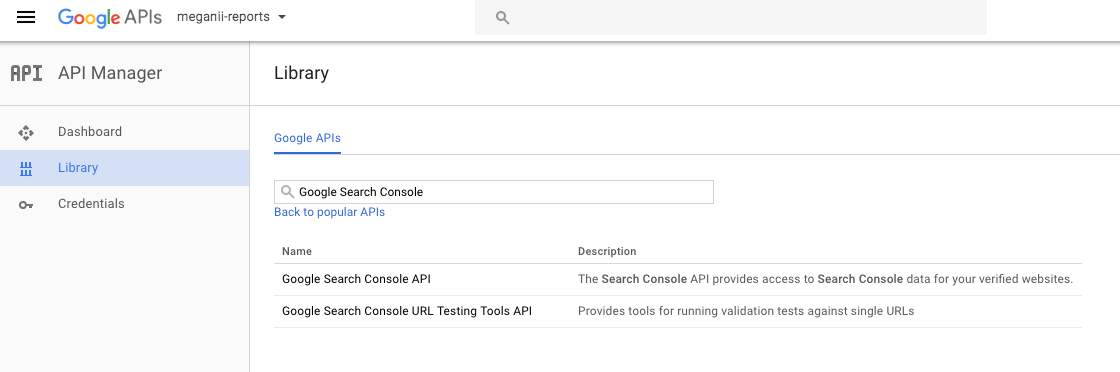
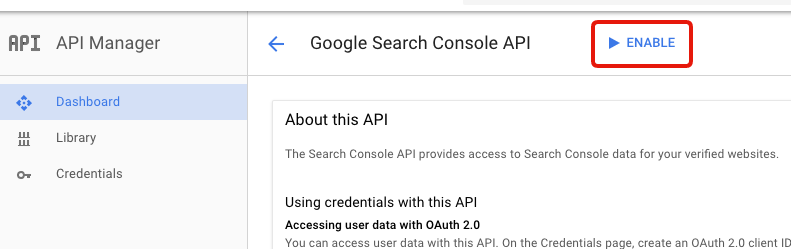
資格情報を作成
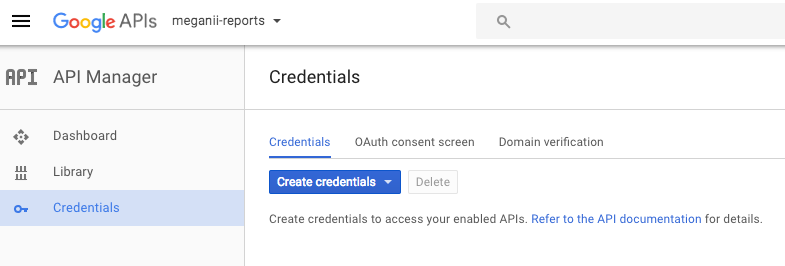
GoogleAppsScriptを利用できるように追加する
Google OAuth2ライブラリ追加
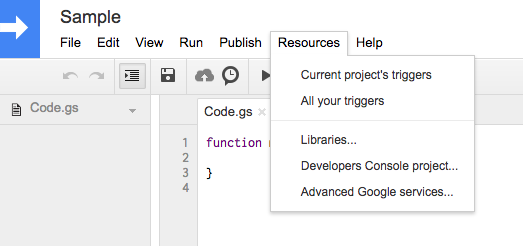
Resources > Libraryから1B7FSrk5Zi6L1rSxxTDgDEUsPzlukDsi4KGuTMorsTQHhGBzBkMun4iDFを追加する。
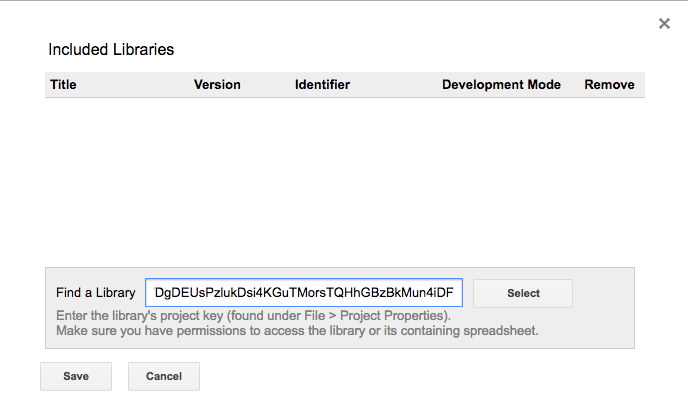
Versionを指定して、保存すればOKです。
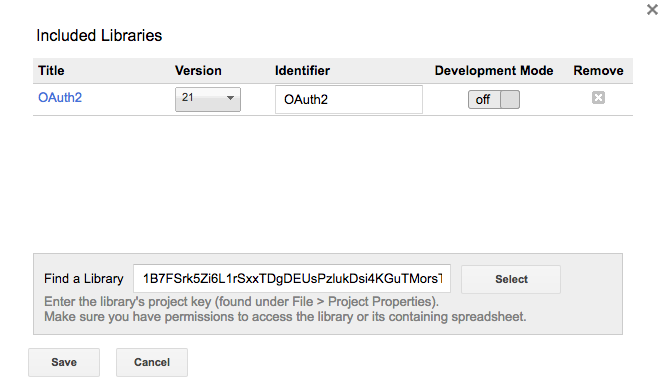
Google Apps Scriptに処理を記述する
以下は、Google Search Consoleでデータ抽出して、Google Sheetsに書き込むサンプル。
実行方法は、まずopenSheetを実行する。
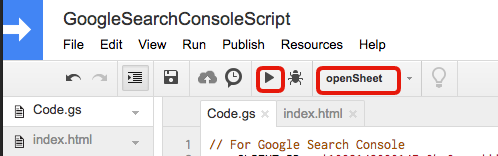
その後、Logsから認証用のリンクに飛んで、OAuth認証を行います。
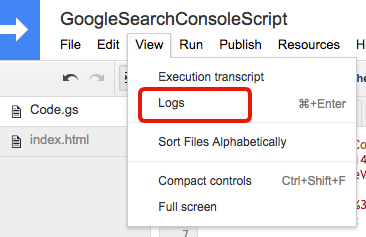
var CLIENT_ID = '{YOUR_CLIENT_ID}';
var CLIENT_SECRET = '{YOUR_CLIENT_SECRET}';
var SITE_URL = 'https%3A%2F%2Fmeganii.com';
var PER_RECORD = 500;
var SHEET_ID = '{YOUR_SHEET_ID}';
function openSheet() {
var spreadsheet = SpreadsheetApp.openById(SHEET_ID);
var sheet = spreadsheet.getSheetByName("Sheet"); //この場合、あらかじめ「Sheet」シートを作成しておく
sheet.clear();
var response = query();
var json = JSON.parse(response.getContentText());
var rows = json["rows"];
// Add Header
sheet.getRange(1, 1).setValue("keys");
sheet.getRange(1, 2).setValue("clicks");
sheet.getRange(1, 3).setValue("ctr");
sheet.getRange(1, 4).setValue("impressions");
sheet.getRange(1, 5).setValue("position");
for (var i = 0; i < rows.length; i++) {
sheet.getRange(i+2, 1).setValue(rows[i]["keys"]);
sheet.getRange(i+2, 2).setValue(rows[i]["clicks"]);
sheet.getRange(i+2, 3).setValue(rows[i]["ctr"]);
sheet.getRange(i+2, 4).setValue(rows[i]["impressions"]);
sheet.getRange(i+2, 5).setValue(rows[i]["position"]);
Logger.log(rows);
}
}
function query() {
var date = new Date('2016-12-01');
var params = {
rowLimit: PER_RECORD,
startDate: '2016-10-01',
endDate: '2016-12-31',
dimensions: ["query"],
}
Logger.log(params);
var service = getService();
if(!service.hasAccess()){
alertAuth();
return;
}
var response = UrlFetchApp.fetch('https://www.googleapis.com/webmasters/v3/sites/'+ SITE_URL +'/searchAnalytics/query', {
method : "post",
contentType: "application/json",
headers: {
Authorization: 'Bearer ' + service.getAccessToken(),
},
payload:JSON.stringify(params),
});
Logger.log(response);
return response;
}
function alertAuth() {
var service = getService();
var authorizationUrl = service.getAuthorizationUrl();
Logger.log(authorizationUrl);
}
function getService() {
// Create a new service with the given name. The name will be used when
// persisting the authorized token, so ensure it is unique within the
// scope of the property store.
return OAuth2.createService('webmasters')
// Set the endpoint URLs, which are the same for all Google services.
.setAuthorizationBaseUrl('https://accounts.google.com/o/oauth2/auth')
.setTokenUrl('https://accounts.google.com/o/oauth2/token')
// Set the client ID and secret, from the Google Developers Console.
.setClientId(CLIENT_ID)
.setClientSecret(CLIENT_SECRET)
// Set the name of the callback function in the script referenced
// above that should be invoked to complete the OAuth flow.
.setCallbackFunction('authCallback')
// Set the property store where authorized tokens should be persisted.
.setPropertyStore(PropertiesService.getUserProperties())
// Set the scopes to request (space-separated for Google services).
.setScope('https://www.googleapis.com/auth/webmasters.readonly')
}
function authCallback(request) {
var service = getService();
var isAuthorized = service.handleCallback(request);
if (isAuthorized) {
return HtmlService.createHtmlOutput('認証に成功しました。タブを閉じてください。');
} else {
return HtmlService.createHtmlOutput('認証に失敗しました。タブを閉じてください。');
}
}
/**
* Reset the authorization state, so that it can be re-tested.
*/
function reset() {
var service = getService();
service.reset();
}Google Apps Scriptの種類
Google Apps Scriptには2種類存在する。
- Container Bound Script
- Standalone Script
Container Bound Script
ExcelマクロのようなGoogle SheetsやDocsに対するスクリプトです。
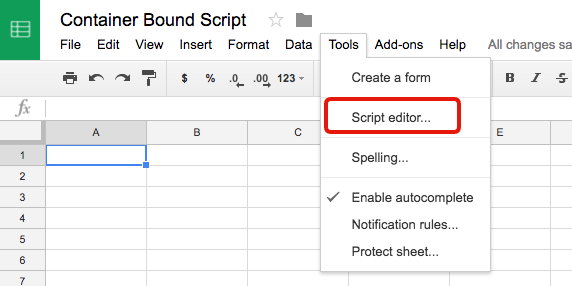
Standalone Script
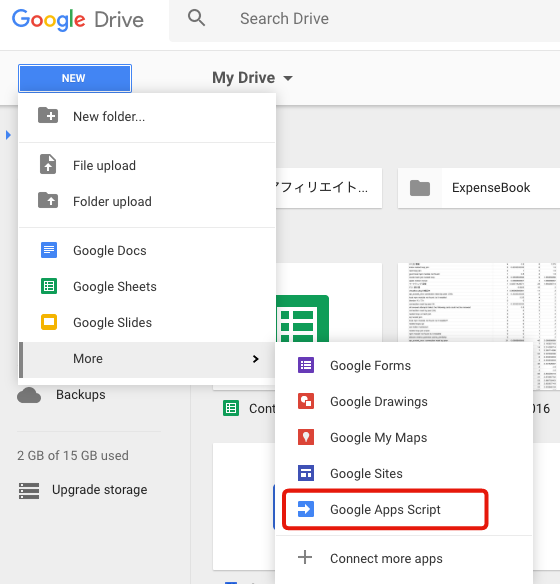
Container Bound ScriptとStandalone Scriptの違い
| Container Bound Script | Standalone Script | |
|---|---|---|
| 作成方法 | 各コンテナ(Sheets,Forms,Sites)のメニューから作成 | Drive上またはhttps://script.google.com へアクセス |
| Sheetsでの独自関数 | Spreadsheet上に作成すれば○ | ☓ |
| onOpenトリガーの自動登録 | ○ | ☓ |
| Webアプリケーションとして動作 | ○ | ○ |
| ソースコードのダウンロード | ☓ | ○ |
| ScriptEditor以外での開発 | ☓ | ○ |